Customise your letter templates
This tutorial will walk you through how to customise your letter templates, and how to use Information Component. You can only perform these actions if you have the permission in managing letter templates.
Customise letter templates
-
On the side menu, click the
✉️ Letter Templatetab. -
You can check the built-in letter templates provided by Scribo.
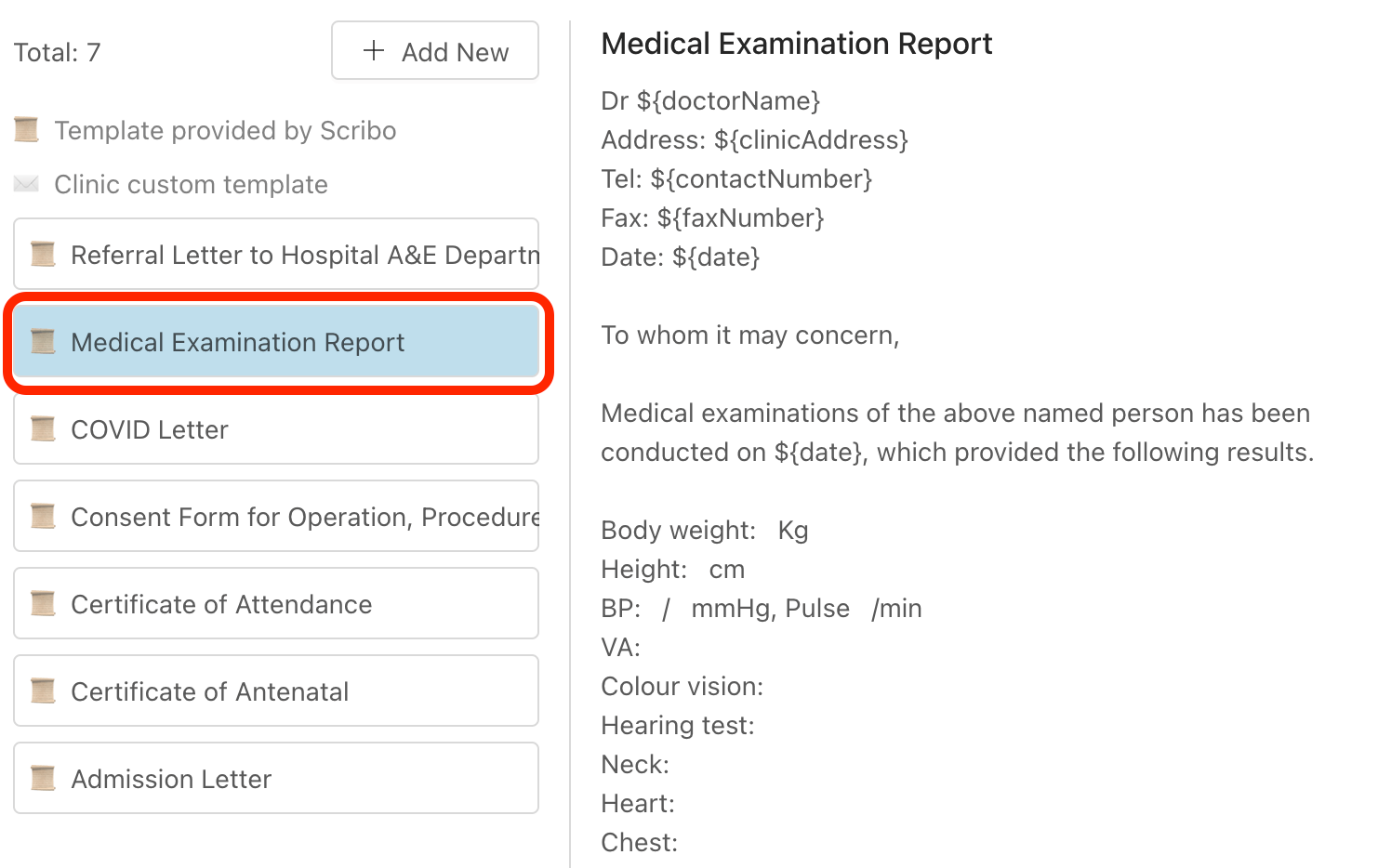
-
If you want to customise existing templates or add new templates, click
➕ Add New. -
Type in your content, and the letter template will be automatically saved.
-
You can do these for Prescription letters, Sick leave letters, and Other letters by clicking the tabs.

Information Component
-
In your letter template, you can include Information Component that will be automatically filled contextually.
-
For example:
-
If you would like to include the patient name in a certain place of the letter, you can use the Information Component:
${patientName}. -
During your consultation, when you select this letter, the place where you added this Information Component will be replaced with the actual patient name.
-
On the right side, you can find a list of Information Component available. Click on the tags to copy the variables to your letter.
-
For Prescription letter and Sick leave letter, there are also a recommended list of Information Component.

- Create your Scribo accounts
- Configure your clinic account
- Connect to printer
- Import patient data
- Manage staff accounts
- Manage your drug formulary
- Manage your medical items
- Manage your appointments
- Manage your patients
- Manage patient arrivals
- Perform consultation
- Print drug labels
- Payments and invoices
- Analytics dashboard
- Finance records
- Create your note templates
- Customise your letter templates