Import patient data
If you are currently using an existing clinic management software, and wish to transfer the patient data into Scribo. This tutorial will walk you through the process of importing your patient data. Please note that you can only perform this action if you have been granted the respective user permission(s).
Download .csv template
On the side menu, click the 😷 Patient tab.
Click ➕ Import Patient.

Click Download Template to download the .csv template.

Fill in the patient data in the .csv file
Use excel to open the .csv file
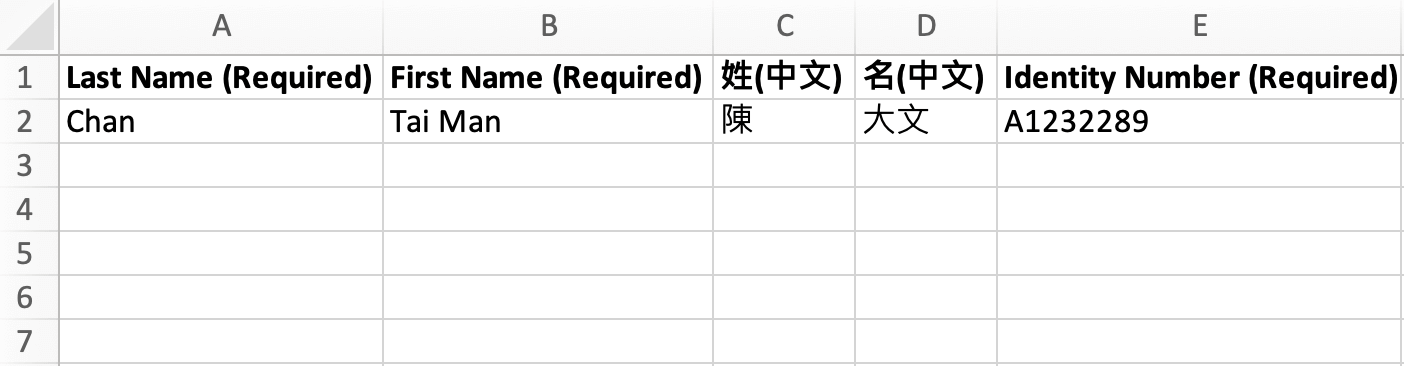
The file should contain the following columns. Fill in the data according to the format below:
| Column Name | Description | Format |
|---|---|---|
| Last Name (Required) | English last name | |
| First Name (Required) | English first name | |
| 姓(中文) | 中文 姓氏 | |
| 名(中文) | 中文 姓名 | |
| Identity number (Required) | HKID | If HKID is C688688(E), fill in C688688E |
| Contact number (Required) | Phone | Do not include space or area code. If the number is (+852) 9123 4567, fill in 91234567 |
| Sex | Sex | Exact wording: Male or Female |
| Date of Birth | Date of Birth | Date format in DD/MM/YYYY. If the DOB is 05-Mar-1997, fill in 05/03/1997 |
| Address | English address | |
| Has Insurance Card | Indicate whether the patient has insurance card | Exact wording: Y or N |
| General Information | Additional remarks about the patient |
Upload .csv file
Click Upload Document, and upload your .csv file
After the document is uploaded, click Apply.
The patient data will be listed in a table:
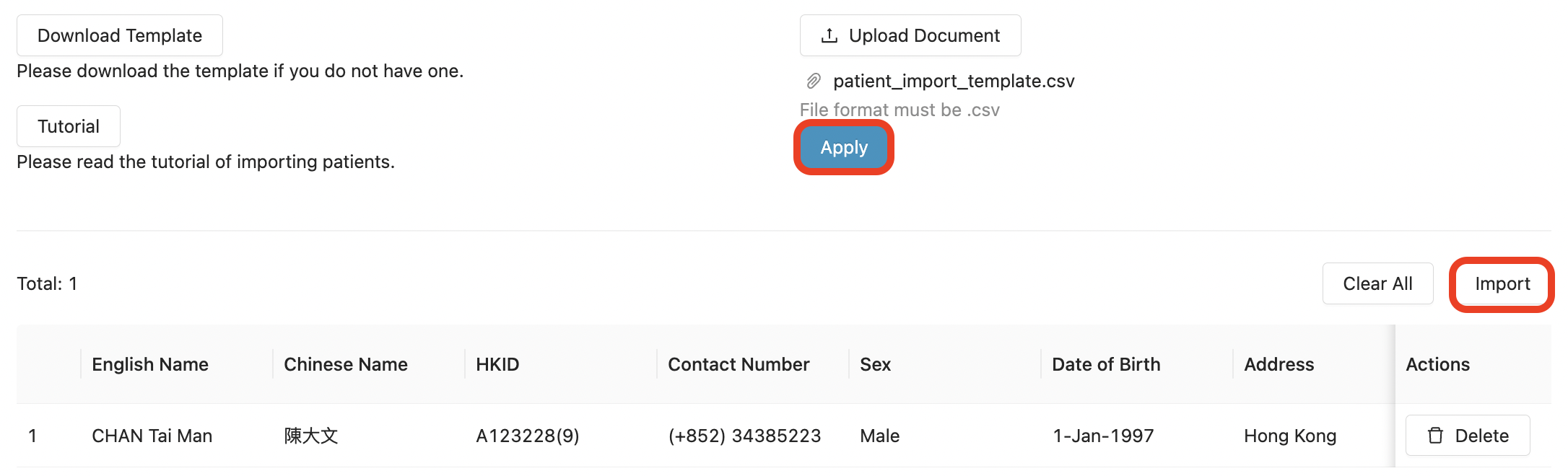 The system will check for any formatting error in your file. If there are errors, correct them and re-upload your file.
The system will check for any formatting error in your file. If there are errors, correct them and re-upload your file.
After checking the data, click Import and your patient data will be uploaded to Scribo.
- Create your Scribo accounts
- Configure your clinic account
- Connect to printer
- Import patient data
- Manage staff accounts
- Manage your drug formulary
- Manage your medical items
- Manage your appointments
- Manage your patients
- Manage patient arrivals
- Perform consultation
- Print drug labels
- Payments and invoices
- Analytics dashboard
- Finance records
- Create your note templates
- Customise your letter templates