Manage your appointments
This tutorial will walk you through how to make new appointments, reschedule an appointment, and delete an appointment. Please note that you can only perform certain actions if you have been granted the respective user permission(s).
Make new appointments
-
On the side menu, click the
📅 Calendartab. -
Find the appointment date.
-
Click or Drag to create a new appointment at the appropriate time.

- If the patient is an existing case, select
Existing Patient. Search for the patient, review the information, and clickConfirm.

- If the patient is a new case, select
New Patient. Enter the information to create a new patient record, then clickConfirm.
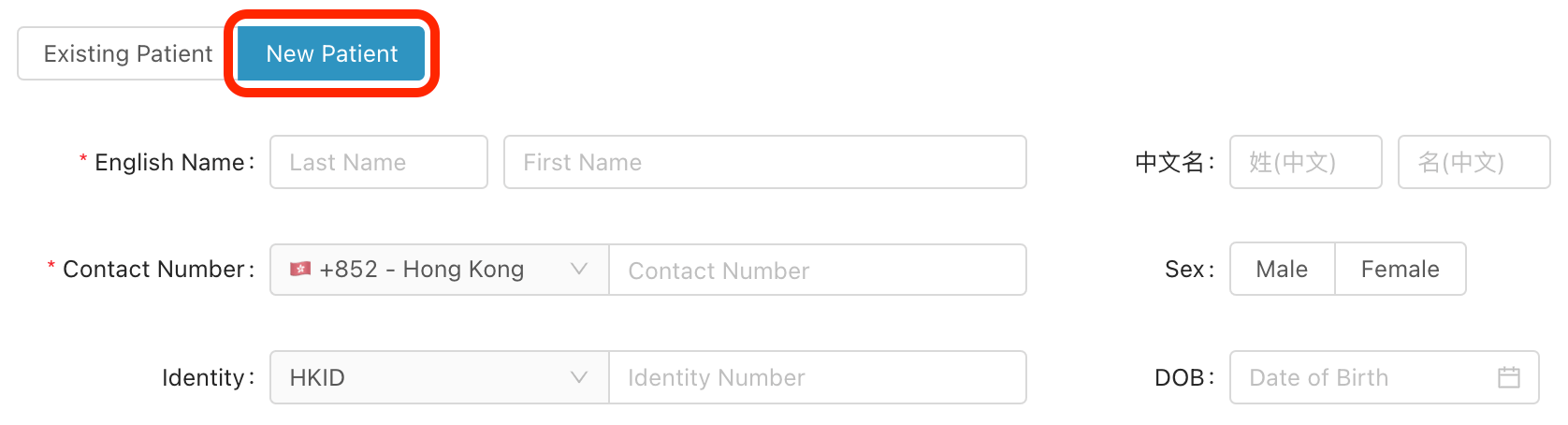
- If a facility is required to be reserved for the appointment, you may select and reserve one of the predefined facilities from the
Facilitydrop-down list. You may check the availability of facilities through theDayview of the calendar.

To learn how to manage your list of facilities, visit the Configure your clinic account tutorial.
- You may create event labels and apply them to the reservations to remark or visually characterise the context of the event or the patient if necessary.
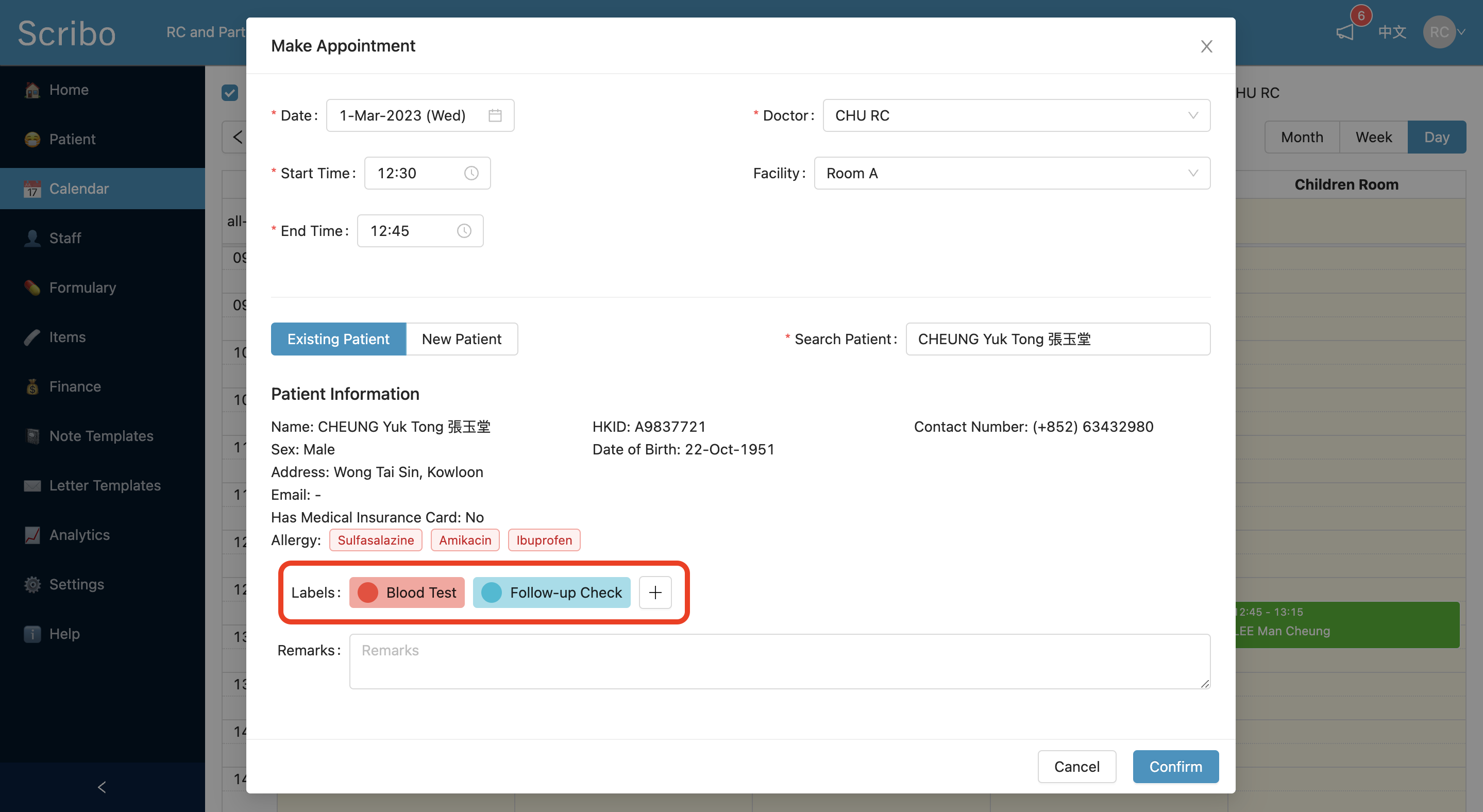
To learn how to manage these event labels, visit the Manage patient arrivals tutorial.
Reschedule an appointment
-
On the side menu, click the
😷 Patienttab. -
Search for that patient by using the patient name, phone number, or identity number.
-
Click
View Patientto enter the patient profile.

-
Click the
Bookingtab. -
Find the appointment record, and click the
✏️ Editicon.

- A popup window should appear showing the appointment details. Click the
✏️ Editbutton to reschedule the appointment.

- After editing, click the
Confirmbutton to save.
Delete an appointment
-
Find the appointment record by following Steps 1-4 above.
(Step 1-4 of “Reschedule an appointment” section)
-
Click the
🗑 Deleteicon to remove the appointment.

- Create your Scribo accounts
- Configure your clinic account
- Connect to printer
- Import patient data
- Manage staff accounts
- Manage your drug formulary
- Manage your medical items
- Manage your appointments
- Manage your patients
- Manage patient arrivals
- Perform consultation
- Print drug labels
- Payments and invoices
- Analytics dashboard
- Finance records
- Create your note templates
- Customise your letter templates